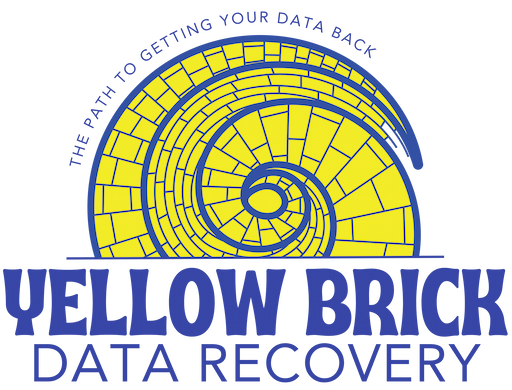Things that don’t necessarily mean your drive is having issues, but could
I see a lot of articles around the web that say things like “The 13 most common signs of hard drive failure” and they list things like “Programs run Abnormally”. While a program running abnormally could be a sign of a hard drive issue, if only one program is running poorly, it is likely not the drive that is causing the issue.
I will cover some of the more commonly listed signs of hard drive failure and explain what additional info you need to think about before blaming your drive for the symptom.
Make sure you have your data backed up first and foremost. Always having a complete backup of your important data is crucial.
Errors in Disk Utility or Maintenance Utility
There are a lot of programs out there that say they check the health of your drive, while in reality they are just checking the health of the data on your drive. Disk utility is one of those programs that rarely alerts you to an issue with your drive until the problem is very obvious. The “Repair disk” or “Disk First Aid” options basically just look at the data on the drive and fix any issues that are present.
While data corruption can be a sign of a failing drive, it is not as likely as a sign that the computer was shut off without warning (getting unplugged or shut down manually), or perhaps the computer crashed when processing data that is important to the operating system.
In order to see if the drive is actually going bad, it is important to use the correct programs and to read the information correctly. I will be posting a tutorial on checking your drive soon.
Files not opening or Folders giving errors instead of opening
When a file says it is corrupt or not able to be read, that can be caused by a few different things.
There could be an issue with the program that normally opens the file. The program may need to be updated or re-installed in order to open the file successfully.
Sometimes the computer will try to use the wrong program to open the file. I recently had this happen to me when I downloaded a video file in a format that my Mac thought should be opened with Chrome instead of with the media player VLC as it normally had. Making sure the file is opening in the correct program that can actually read the file is important to check.
Sometimes a particular file will become corrupt because of an issue like the computer or program crashing while saving the file or similar.
Folders not opening can be a permissions-based issue rather than a drive issue. A folder could have a set of permissions or access controls that don’t allow you to open or see the contents.
Files could not be showing up because the files are hidden. Some operating system files are hidden by default, and you can hide files manually.
Programs running slow or frequent crashing
Programs can run slowly due to a hard drive issue. But sometimes it isn’t the drive that is the issue, but rather a problem with the other hardware in the computer. It could be the program you are running requires more resources than your computer has available to give it.
Frequent crashing can be caused by a corrupted preferences file, or a problem with the program itself. If your drive passes the diagnostics, the next step is to run any available updates for the program and operating system, then reinstall both if the issue persists.
Operating system issues like “crashing”
The term “computer crash” is pretty generic so it can be caused by a lot of different things. A lot of people consider a crash to be when the computer suddenly restarts on its own, or freezes completely and you have to push the power button to restart it manually. These crashes can absolutely be caused by a failing drive, but they can also be caused by an issue with the operating system.
If you run the diagnostics on your drive and it comes back as good, a good troubleshooting step to complete next is to reinstall the operating system for your computer. Always make sure your data is backed up before doing any troubleshooting steps.
Hard drive not showing up on desktop when plugged in
For external drives (or even internal drives), if the drive does not show up often times people are quick to say the drive is bad. While this can absolutely be the case, sometimes the issue lies with the format of the drive, or corruption in the data that is on the drive. For instance, a drive could not show up on your Mac when plugged in if it is formatted for a Linux-based device.
Computer becomes unusually hot during use
This is becoming less and less of an issue as the processors and graphics cards are running cooler and cooler for normal use (it is still very much an issue for things like gaming rigs, professional video editing, and cryptocurrency miners). Often times I have read that your old iMac is likely running hot because the drive is failing.
Again, there is some truth to this, as a failing hard drive can cause the computer to work harder on smaller tasks as it waits for the drive to respond, thus heating up the computer. But usually heat is not caused by a failing drive. Usually the heat is from too much dust and a program that is requiring too much resources.
Smelling of burning electronics
This is very much linked to the above heat issue. Drives can absolutely short out and cause a burning electronics smell. But generally speaking, when it gets to that point, the drive will no longer be responding. More likely, a burning electronics smell is caused by dust being moved around and landing on the hot electronics. Opening your computer up and blowing out all the dust usually will fix this issue.
Getting the data off your Mac
If you need the data off your Mac, my data recovery service can help! Just start the process by filling out this quote form or giving me a call at (620) 615-6836.